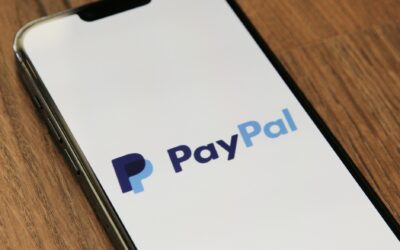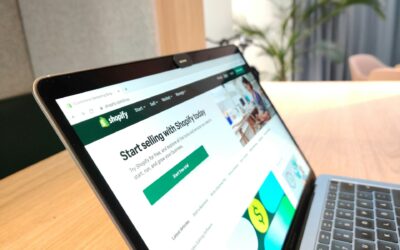In today's digital landscape, maintaining anonymity while managing multiple online identities has become increasingly complex. The integration of Incogniton's browser profile management with Resiprox's residential and mobile proxy network offers a sophisticated solution to this challenge. This powerful combination provides users with unprecedented control over their digital footprints, enabling seamless IP rotation, precise geographic targeting, and robust security features. As organizations and individuals seek more reliable ways to protect their online activities, understanding how to effectively leverage these complementary technologies has never been more vital.
- Understanding Incogniton Browser Profile Management
- Resiprox Proxy Network Features
- Setting Up The Integration
- Creating Optimal Browser Fingerprints
- Managing Multiple Online Identities
- Security And Privacy Measures
- Performance Optimization Tips
- Troubleshooting Common Integration Issues
- Best Practices For Daily Use
- Additional Insights and Data
Understanding Incogniton Browser Profile Management
Browser profile management is a cornerstone feature of Incogniton that enables users to create, organize, and maintain separate browsing environments with distinct settings, cookies, and digital fingerprints.
Key Features of Incogniton Profile Management:
- Unlimited browser profile creation
- Custom fingerprint generation per profile
- Independent cookie storage systems
- Proxy integration capabilities
- Automated profile rotation options
Each browser profile functions as an isolated instance with its own:
- Browser version information
- Operating system data
- Screen resolution settings
- Language preferences
- Time zone configurations
- WebRTC settings
The profile manager interface provides straightforward controls for:
- Creating new profiles
- Organizing profiles into groups
- Setting proxy configurations
- Managing cookies and cache
- Importing/exporting profile data
Users can generate profiles with randomized or custom fingerprints to avoid detection patterns. The system maintains complete separation between profiles to prevent cross-contamination of browsing data. This isolation guarantees that activities in one profile cannot affect others.
Advanced users can utilize the batch profile creation feature to set up multiple profiles simultaneously with predefined parameters and proxy settings.
Resiprox Proxy Network Features
Resiprox's proxy infrastructure delivers high-performance residential and datacenter IP addresses across multiple geographic locations. The network spans over 150 countries with a pool of 50 million+ rotating IPs that support both HTTP and SOCKS5 protocols.
Key Features:
- Automated IP rotation at customizable intervals
- Geographic targeting down to city level
- Unlimited concurrent connections
- 99.9% network uptime guarantee
- Advanced sticky session support
- Real-time proxy health monitoring
Technical Specifications:
- Connection Speed: Up to 1Gbps
- Average Response Time: <0.1s
- Success Rate: >95%
- Authentication: IP or username/password
- Supported Protocols: HTTP, HTTPS, SOCKS5
The proxy network includes specialized features for different use cases:
- E-commerce operations
- Market research and analytics
- Social media management
- Web scraping projects
- Brand protection monitoring
Resiprox maintains strict compliance with data privacy regulations and provides 24/7 technical support.
The infrastructure includes automatic failover systems and load balancing to guarantee consistent performance across all connection points.
Setting Up The Integration
Setting up an integration with Incogniton Proxies requires proper configuration of the proxy server details through the main dashboard interface.
Users must input their authentication credentials including username, password, and API key to establish a secure connection between their system and the proxy network.
The final step involves testing the connection settings through the built-in diagnostics tool to guarantee proper functionality and peak performance.
Configure Proxy Server Details
The proper configuration of proxy server details marks the foundation of a successful Incogniton integration. Users must accurately input their proxy server information to guarantee seamless connectivity and peak performance.
Key Configuration Steps:
- Enter the proxy server hostname or IP address in the designated field
- Specify the port number assigned by your proxy provider
- Input your proxy authentication credentials (username and password)
- Select the appropriate proxy protocol (HTTP, SOCKS5, or SOCKS4)
- Choose the proxy rotation settings based on your needs
Advanced Configuration Options:
- Set proxy rotation intervals (time-based or session-based)
- Enable/disable automatic proxy switching
- Configure backup proxy settings
- Set location-specific proxy preferences
- Implement custom DNS settings if required
Testing and Verification:
- Use the built-in proxy tester to verify connectivity
- Check for potential IP leaks through the diagnostic tool
- Confirm proxy speed and latency meet requirements
- Verify geolocation accuracy for assigned IPs
- Guarantee proper authentication through the proxy server
These configuration steps guarantee reliable proxy performance and maintain security standards while using Incogniton's browser profiles.
Add Authentication Credentials
Adding your authentication credentials correctly represents a critical step in establishing secure access to Incogniton's proxy integration system. The authentication process requires specific login details provided by your proxy service provider.
Follow these steps to add your credentials:
- Navigate to the Proxy Settings menu in your Incogniton dashboard
- Select "Authentication Settings" from the dropdown menu
- Enter your Username in the designated field
- Input your Password or API key in the secure field
- Select your Authentication Type (Basic or API)
- Click "Validate Credentials" to verify your access
Required Authentication Details:
- Username: Your Resiprox account username
- Password: Your account password or API key
- Authentication Method: Choose between Basic Auth or API Key
- Host Address: Your assigned proxy host
- Port Range: Designated proxy ports
After entering your credentials, the system will automatically validate your access permissions. A green checkmark indicates successful authentication. If you encounter any errors, double-check your credentials and make sure they match exactly with your Resiprox account details.
Enable the "Save Credentials" option to prevent repeated authentication requests during future sessions.
Test Connection Settings
Once authentication credentials are properly configured, validating your proxy connection settings becomes essential to guarantee seamless integration with Incogniton.
Follow these steps to test your connection:
- Access the Connection Test Panel:
- Navigate to Settings > Proxy Settings
- Locate the "Test Connection" button
- Click to initiate the testing process
- Verify Connection Status:
- Check response time metrics
- Confirm IP rotation functionality
- Monitor connection stability
- Validate geographical targeting accuracy
- Review Test Results:
- Green indicator = Successful connection
- Red indicator = Failed connection
- Yellow indicator = Unstable connection
- Troubleshooting Common Issues:
- Verify proxy protocol (HTTP/SOCKS)
- Confirm port numbers are correct
- Check IP authentication status
- Certify proper subnet mask configuration
If connection tests fail, double-check these elements:
- Username and password accuracy
- Proxy server address format
- Firewall settings
- VPN conflicts
- DNS resolution
Successful connection testing certifies top performance and reliability when using Incogniton with your proxy setup. Document test results for future reference and system maintenance.
Creating Optimal Browser Fingerprints
Browser fingerprints serve as essential digital identifiers that must be carefully crafted when using Incogniton proxies. Creating ideal browser fingerprints requires attention to multiple technical parameters for maintaining anonymity and preventing detection.
Key fingerprint optimization steps:
- Configure unique WebRTC settings for each profile to prevent IP leaks
- Customize canvas fingerprint values to avoid pattern recognition
- Set distinct time zone and geolocation data matching proxy locations
- Adjust screen resolution and window dimensions for authenticity
- Modify font lists to match typical user configurations
Browser fingerprint best practices:
- Rotate fingerprints regularly on a scheduled basis
- Maintain consistency between fingerprint and proxy location
- Use randomized but realistic user agent strings
- Enable WebGL fingerprint randomization
- Implement audio fingerprint masking
Incogniton's built-in fingerprint generator allows users to create unlimited unique fingerprint combinations. It also enables users to save and manage fingerprint templates, test fingerprint uniqueness scores, export configurations for backup, and sync fingerprints across multiple browsers.
These optimization techniques guarantee maximum privacy protection while maintaining natural browsing patterns that avoid triggering anti-bot systems.
Managing Multiple Online Identities
While browser fingerprints establish technical anonymity, managing distinct online identities requires a thorough strategic approach. Each identity needs careful maintenance and consistent characteristics across multiple sessions to appear authentic and avoid detection.
Incogniton's identity management system enables users to create and maintain separate digital personas through organized profile management. The platform provides dedicated storage for each identity's cookies, browsing history, and saved credentials.
- Profile Organization: Sort identities by purpose, location, or target platform using Incogniton's tagging and folder system
- Identity Persistence: Maintain consistent browser settings, language preferences, and time zones across sessions
- Cookie Management: Store unique cookie profiles for each identity to preserve login states and preferences
- Activity Tracking: Monitor and log each identity's usage patterns to maintain realistic browsing behaviors
The system automatically synchronizes identity attributes with corresponding browser fingerprints. Users can quickly switch between profiles while maintaining distinct characteristics for each persona.
This structured approach guarantees that separate identities remain compartmentalized and authentic across multiple browsing sessions.
Security And Privacy Measures
Security stands at the forefront of Incogniton's proxy integration system. The platform implements multiple layers of protection to guarantee user anonymity and data safety when connecting through residential or mobile proxies.
Key Security Features:
- End-to-end encryption for all proxy connections
- Automatic IP rotation to prevent tracking
- DNS leak protection
- WebRTC blocking capabilities
- Built-in fingerprint randomization
Privacy Protection Measures:
- No-logs policy for user activities
- Secure authentication protocols
- Regular security audits
- Real-time threat monitoring
- Advanced SSL/TLS encryption
The integration system includes robust failsafe mechanisms that prevent identity exposure even if a proxy connection drops. Users benefit from:
Technical Specifications:
- 256-bit AES encryption
- Multiple proxy protocols (HTTP, SOCKS5)
- Automated proxy fallback system
- Custom SSL certificate handling
- IP whitelisting capabilities
Each security measure undergoes continuous testing and updates to maintain effectiveness against emerging threats.
The system automatically detects and blocks suspicious activities while maintaining high-speed connections through the proxy network.
Users can monitor their security status through an extensive dashboard that displays real-time connection metrics and safety indicators.
Performance Optimization Tips
Optimizing performance when using Incogniton proxies requires attention to several key technical aspects. Users can achieve faster load times by implementing browser caching and reducing unnecessary script execution during proxy connections.
Memory usage optimization and connection lag reduction can be accomplished through proper thread management and selecting geographically closer proxy servers for improved response times.
Speed Up Load Times
Performance bottlenecks can substantially impact the effectiveness of Incogniton proxies, making load time optimization crucial for seamless browsing. Implementing strategic optimizations can markedly reduce page loading times and enhance overall proxy performance.
To maximize Incogniton proxy speed and efficiency, consider these proven optimization techniques:
- Configure browser cache settings to store frequently accessed resources locally, reducing redundant server requests and minimizing bandwidth usage
- Disable unnecessary browser extensions and plugins that may conflict with proxy connections or consume system resources
- Adjust connection timeout settings in Incogniton to match your network conditions, preventing premature connection drops
- Enable compression protocols to reduce data transfer sizes and accelerate page loading
These optimizations work together to streamline proxy operations and enhance browsing speed.
Regular monitoring of proxy performance metrics helps identify potential bottlenecks early. Set up automated performance tracking to maintain ideal speeds across all proxy connections.
For best results, implement these optimizations systematically and test performance improvements after each change. This methodical approach guarantees stable proxy performance while maintaining security and anonymity features.
Optimize Memory Usage
Memory management plays a key role alongside load time optimization when running Incogniton proxies effectively. Proper optimization of memory resources guarantees smooth operation and prevents system slowdowns during extended proxy usage sessions.
Key memory optimization techniques:
- Close unused browser profiles to free up RAM
- Limit concurrent profile sessions to 10-15 maximum
- Clear browser cache periodically through Incogniton's built-in tools
- Disable unnecessary browser extensions in profiles
- Set appropriate memory allocation limits in Incogniton settings
Advanced memory management steps:
- Monitor RAM usage through Incogniton's resource dashboard
- Enable automatic profile hibernation after periods of inactivity
- Utilize disk caching for less frequently accessed profiles
- Implement regular garbage collection cycles
- Optimize proxy connection pooling settings
System requirements for peak memory performance:
- Minimum 8GB RAM for up to 10 concurrent profiles
- 16GB RAM recommended for 20+ concurrent profiles
- SSD storage for improved profile loading
- 64-bit operating system required
- Regular system memory cleanup via built-in utilities
Following these guidelines guarantees efficient memory utilization while maintaining stable proxy connections and browser profile performance.
Reduce Connection Lag
Since connection lag can severely impact proxy performance, implementing targeted optimization techniques becomes essential for maintaining responsive Incogniton browser profiles. Proper configuration and strategic adjustments can substantially reduce latency issues and enhance overall browsing speed.
Key optimization steps to reduce connection lag include:
- Set appropriate timeout values in Incogniton's proxy configuration settings (recommended: 30-60 seconds for stable connections and 15-30 seconds for faster timeout responses)
- Enable connection pooling to maintain persistent connections with proxy servers and reduce the overhead of creating new connections for each request
- Implement DNS caching mechanisms to minimize DNS lookup times and decrease initial connection delays when accessing frequently visited websites
- Configure concurrent connection limits based on available system resources (optimal range: 6-8 connections per proxy server)
These adjustments help establish a more efficient proxy connection framework.
Regular monitoring of connection metrics allows for fine-tuning these settings based on actual usage patterns. Users should also consider geographical proximity when selecting proxy servers to minimize physical network distance and reduce inherent latency.
Troubleshooting Common Integration Issues
Integration of Incogniton Proxies can present several technical challenges that users commonly encounter during setup and implementation. Understanding these issues and their solutions helps guarantee smooth proxy operations.
Common Integration Issues and Solutions:
- Connection Timeout
- Check proxy server status
- Verify authentication credentials
- Confirm port settings match documentation
- Authentication Failures
- Double-check username and password
- Ensure proper formatting of credentials
- Reset authentication tokens if necessary
- IP Conflicts
- Clear browser cache and cookies
- Remove conflicting proxy extensions
- Disable VPN services temporarily
- Protocol Compatibility
- Verify supported protocols (HTTP/HTTPS/SOCKS)
- Update proxy settings to match server requirements
- Configure SSL certificates correctly
Technical Resolution Steps:
- Run diagnostic tests using proxy checker tools
- Monitor connection logs for error messages
- Update Incogniton software to latest version
- Verify network firewall settings
- Test multiple connection points
For persistent issues, users should:
- Document exact error messages
- Contact Incogniton support with detailed logs
- Review system requirements compatibility
- Test on different browsers or devices
Best Practices For Daily Use
Through consistent adherence to operational guidelines, maintaining peak performance with Incogniton Proxies requires following established best practices in daily usage.
Regular monitoring and optimization guarantee reliable proxy performance while maximizing efficiency.
Successful integration depends on implementing proven operational protocols:
- Check proxy status indicators daily through the Incogniton dashboard. Monitor connection health metrics and resolve any flagged issues immediately.
- Rotate residential proxies every 10-15 minutes during active sessions to maintain top anonymity. Configure automatic rotation settings based on your specific use case.
- Limit concurrent connections per IP address to prevent detection. Stay within recommended limits of 3-5 simultaneous connections for residential proxies and 1-2 for mobile proxies.
- Regularly clear browser fingerprints and cached data between sessions. Use built-in cleaning tools to prevent fingerprint overlap and maintain distinct profiles.
These practices help prevent IP blocks while guaranteeing stable connections.
Implementing automated monitoring systems allows quick identification of potential issues before they impact operations.
Regular performance audits and connection logs review maintain system reliability and operation efficiency.
Additional Insights and Data
The integration of Incogniton browser profiles with Resiprox proxies represents a significant advancement in anonymous browsing technology. This combination delivers enhanced security features, reliable connection speeds, and precise geographic targeting capabilities. The seamless merger of browser fingerprinting management and residential proxy networks creates a robust solution for maintaining multiple online identities. Organizations requiring advanced anonymity and reliable performance can benefit from this thorough browsing infrastructure.