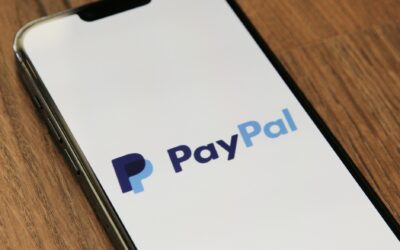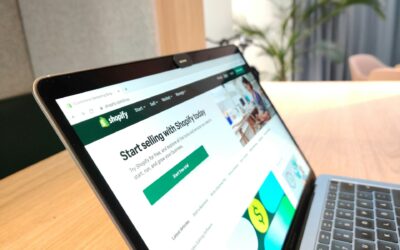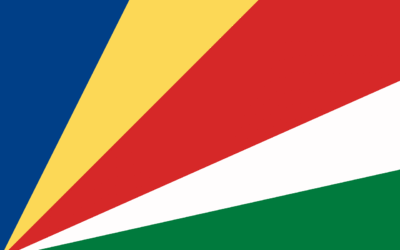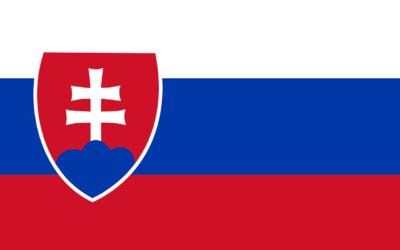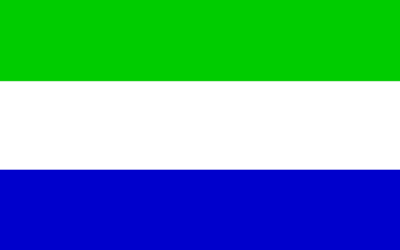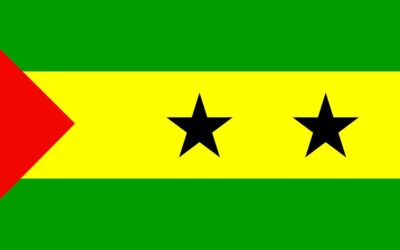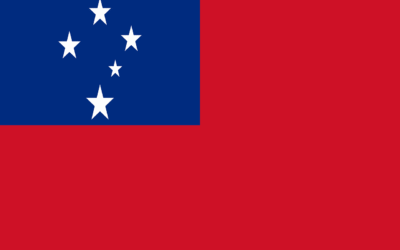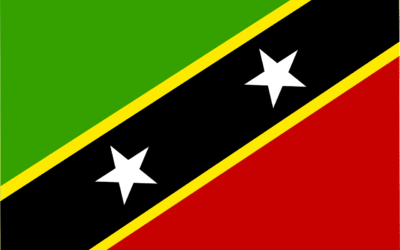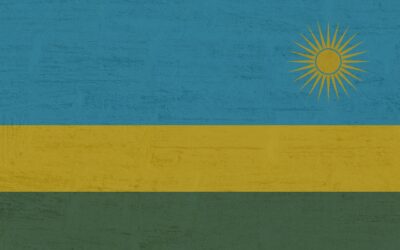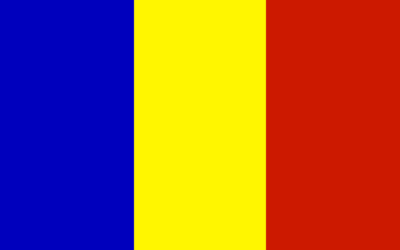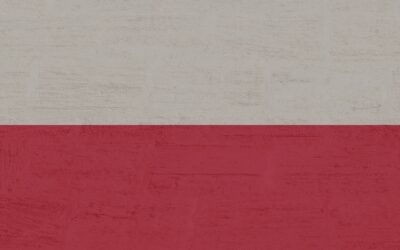Firefox Proxy – ResiProx Proxy Integration Guide
Introduction
Welcome to our Firefox Browser proxy integration guide.
We will show you how to use proxies in Firefox without any plugins, as well as the top plugins to use proxies with.
Prerequisites
Before you begin, ensure you have the following:
- Mozilla Firefox installed
- An active ResiProx account (HTTP or SOCKS proxies)
Step 1: Choose Your Residential Proxy
- In this example we will use a Rotating Residential Proxy with Sticky session from ResiProx
- Choose your Proxy Targeting Settings – You can filter proxies by Country, Region & City
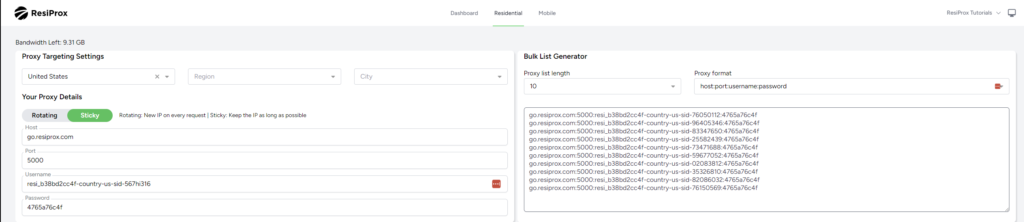
Option 1: Using Proxies in Firefox Without Plugins (Not Recommended)
- Click on the Settings Button in the top right corner
- Search For “Proxy”
- Click on the “Settings” Button next to Network Settings
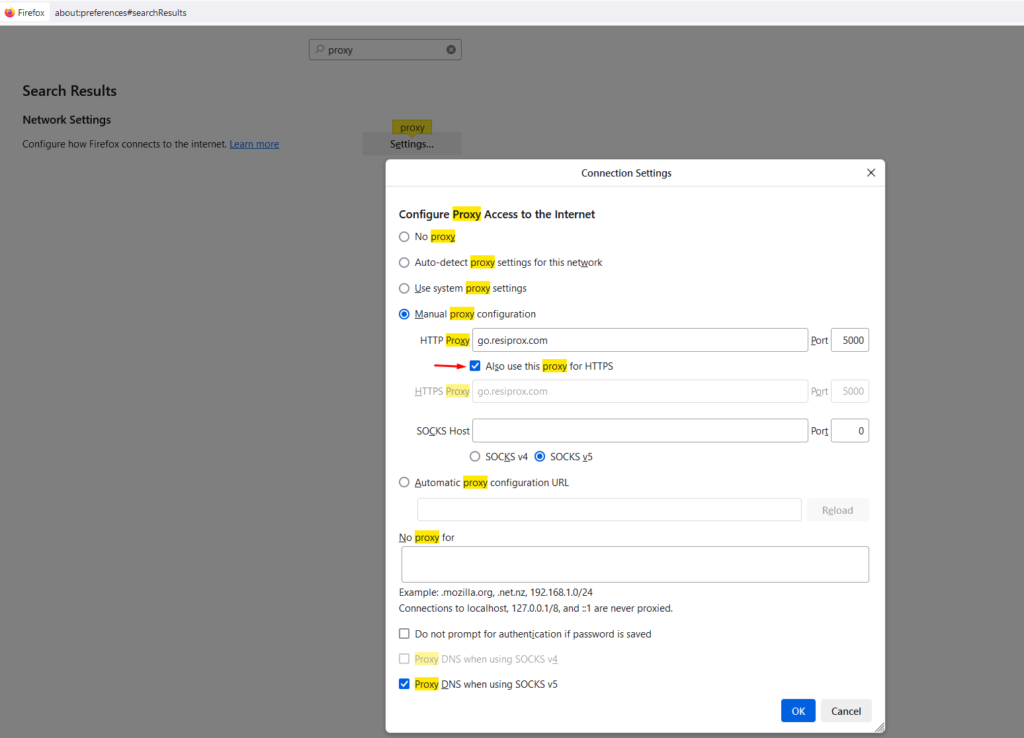
4. After you try to open a website you will see the following window, where you need to enter your proxy username and password that you generated in Step 1
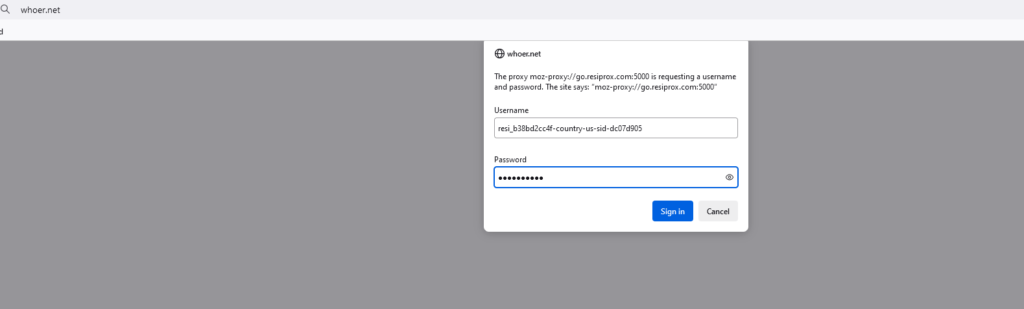
Why is it not recommended to use proxies without a plugin? – When you put your proxy directly in your Firefox’s proxy settings, you will be frequently asked to re-enter the proxy username and password, while when using a Proxy Management Plugin its stored and automatically entered for you.
Option 2: Proxy SwitchyOmega Plugin For Firefox
- Download the Proxy SwitchyOmega Plugin
- Upon launching it, you will see that there is already a default proxy profile setup, enter ResiProx’s Host and Port on it, and then click the little Lock Icon in order to be able to write your Proxy Username and Password generated in Step 1
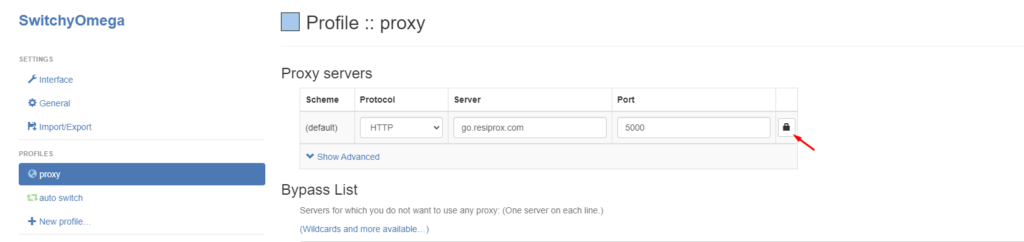
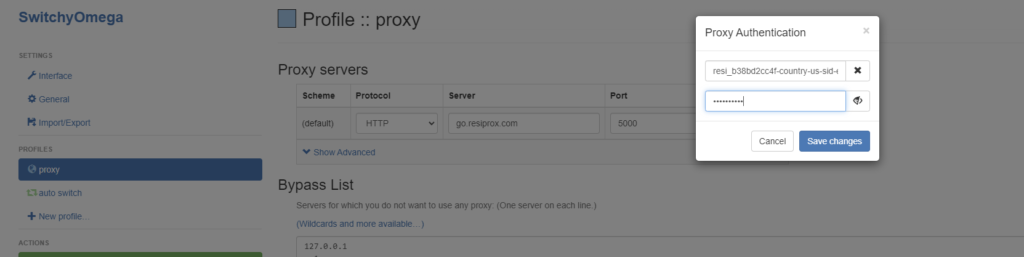
After you have clicked Save Changes, you also need to click on Apply Changes in the Bottom Left Corner
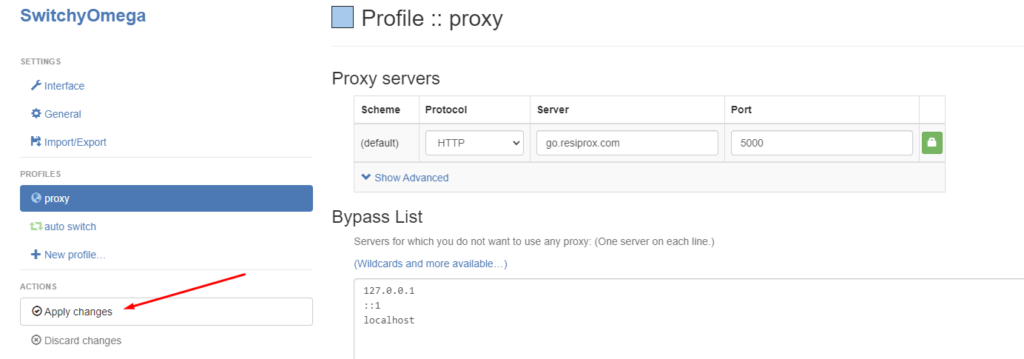
After all of this has been done, click on the Plugin Icon and switch from System Proxy to the “Proxy” profile you have edited just now and your proxy will work.
Unlike Google Chrome where you can not use SOCKS5 Proxies with user & password authentication, you can use SOCKS5 connection protocol in FireFox if your proxies require username and password authentication.
Option 3: FoxyProxy For FireFox
- Download the FoxyProxy Extension
- Click on the top right corner where the extension tab is, click on FoxyProxy and then click on the Options Menu
- Click on the Proxies Tab and then enter your Proxy Details. Make sure you pick HTTP or SOCKS5 protocol
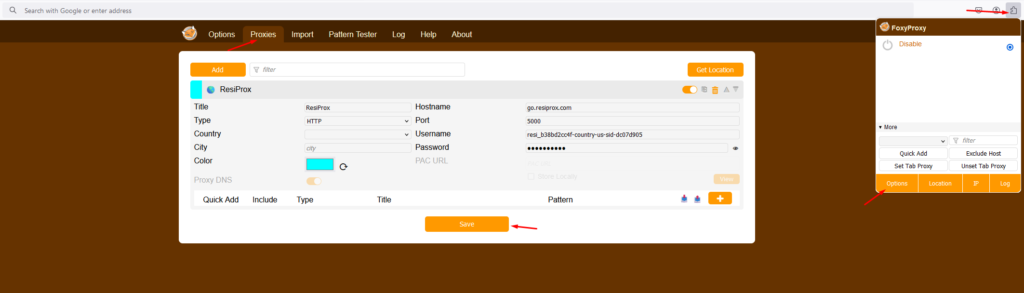
After you’ve saved your profile, click on the FoxyProxy Extension icon again, and switch from “Disable” to the profile that you created:
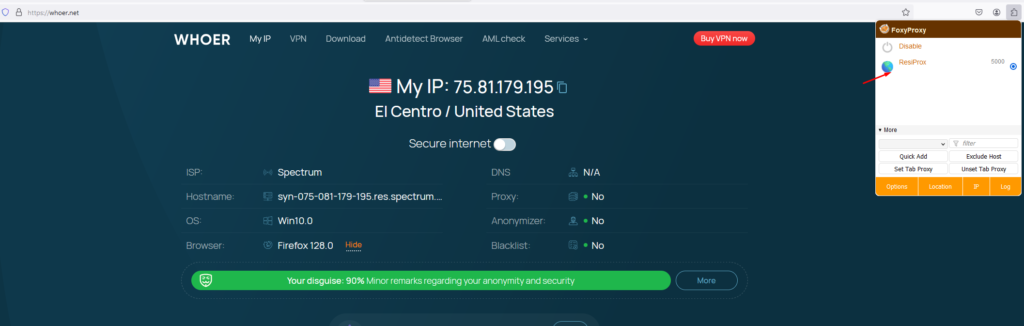
Conclusion
Using proxies in Firefox is easier and more versatile than in Chrome because you can use SOCKS5 proxies with user and password authentication.
However for best results it is recommended to use an anti-detect browser instead, because they handle proxies & fingerprint protection much better than a simple Firefox plugin.
Firefox Proxy Integration Statistics
| Feature | Manual Setup | SwitchyOmega | FoxyProxy |
|---|---|---|---|
| Ease of Setup | ⭐⭐ | ⭐⭐⭐⭐ | ⭐⭐⭐⭐⭐ |
| User Authentication | Required for each session | Stored securely | Stored securely |
| SOCKS5 Support | ✅ | ✅ | ✅ |
| Quick Switching | ❌ | ✅ | ✅ |
| Profile Management | ❌ | ✅ | ✅ |
Key Statistics
- Over 90% of users prefer using proxy management plugins over manual setup
- SwitchyOmega and FoxyProxy are the most popular proxy management extensions for Firefox
- SOCKS5 protocol is supported across all setup methods, providing better security and performance
- Plugin-based setups offer up to 5x faster proxy switching compared to manual configuration
- Approximately 75% of Firefox proxy users utilize residential IPs for enhanced anonymity